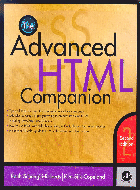
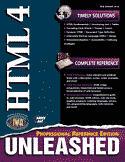
Advanced HTML
BCS 500

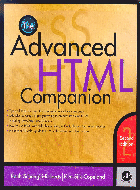 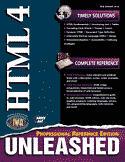 |
Advanced HTMLBCS 500 |
 |
| Section A | Section B | Section Sound | Section Java | Section MKT | Section XML |
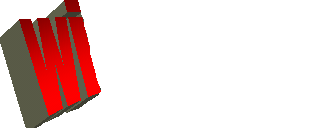 |
SECTION sound |
www.witiger.com/senecacollege/BCS500/BCS500classlist2001.htm
this page last updated 2002 July 12th
BCS 500 page explaining Group
Assignment, and Practical Assignment
http://www.witiger.com/senecacollege/BCS500/assignments500.htm
.
| Chpt 15
Sound Files
|
the official mp3 site http://www.mp3.com/
and mp3 FAQ
Understand that adding sound to your web site is a relatively new feature of sites since most people accessing the web have had speakers on their PCs less than 2 years. Furthermore, the use of sound is a bit complicated because Netscape and Microsoft have adopted different ways of playing sound that differ from each other. There are two basic types
of sound files
All audio data can be categorized
into three characteristics
|
| Music | Some popular sounds
liked by BCS 500 in 1999 and 2000
|
| Adding
Sound
to your page |
Sound
Assignment
10%
You
are required to add sound to your web page
musicand any other sound producing effect that you can learn how to include - example - .mp3 file You are also welcome to add in moving images such as a .mpeg file You
may have these sounds on existing pages, or all on a single page - just
as long as the teacher can find where you put it.
(Caution:
DO NOT spend all your time hunting for kewl midi files, and then end up
with no time to figure out how to put them on your page)
|
 |
MIDI is the acronym for
Musical Instrument Digital Interface
MIDI was introduced in 1983. For more detailed intro to
MIDIs, read the explanation page on midi.com's site at
Midi files are some of the
first kind of files people add to their page when they are first starting
to experiment with adding sounds.
You can put .midi files on
a page with the url, like this
|
| There are many many places to get .midi files on the internet. Some websites have huge collections organized into different categories. To the right, are some big sites used by witiger. | Television show theme songs
organized in alphabetical order by the name of the show
anothertime.com/TheMall/Arcade/tv1.html |
Comparing .MIDI files to other formats
check this
| getdown.midi |  Kool and the Gang
Kool and the Gang |
| here is the same song again,
only in the Real Player file version
getdown3.ra |
 Kool and the Gang
Kool and the Gang |
Comparing .MIDI files to other formats
check this
| miamivicetheme.midi | www.witiger.com/music/miamivice.midi |
| here is the same song again,
only in the .wav version
miamivicetheme.wav |
www.witiger.com/music/miamivic2e.wav |
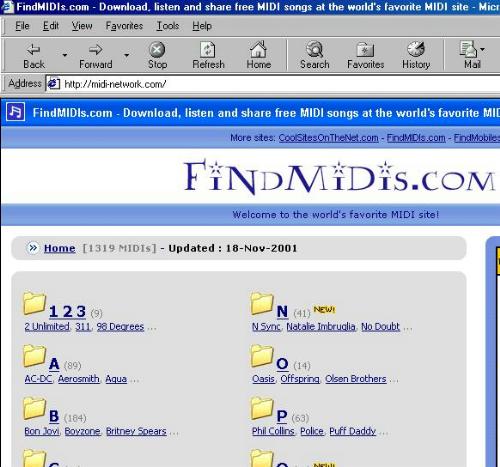 |
This is a good source for midi files, located by Reena Singh in the BCS 500 class, Nov 2001 |
When you click on the Real
Player link, this is what happens (below)
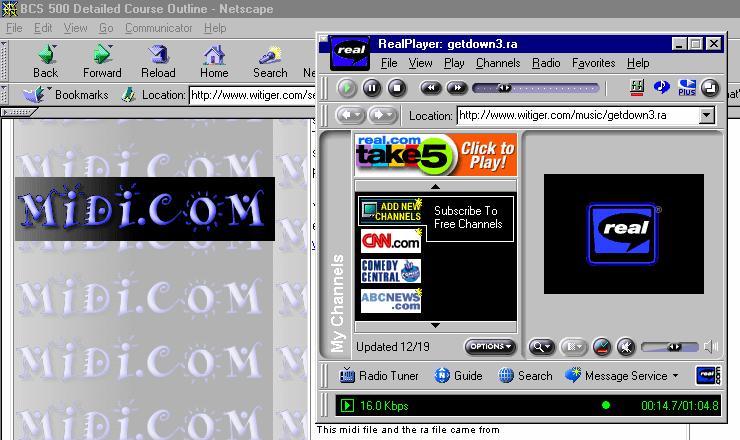
The Real Player control box will pop up in the screen and allow you to adjust volume in the song, as well as replaying, or fast forward.
If you do not have the Real
Player plugin on your computer, you can get it.
| . | The Real Player format has
a great web site at http://www.realplayer.com/
you can download their most current version, Real Player 8 The full version of Real Player 8 costs US$30 or, you can visit a site
with Real Player Videos
Once you have Real Player,
you can listen to live radio on the web
|
| Witiger's favs
|
Patrick Hernandez, Born
to be alive www.witiger.com/music/borntobe.ra
Kool and the Gang, Celebration www.witiger.com/music/celebration.ra Isaac Hayes, Shaft www.witiger.com/music/shaft.ra The Soul City Symphony www.witiger.com/music/thehustle.ra |

www.mp3.com |
With the popularity of downloading
mp3's just before the court orders Napster to shut down [March 2001] many
students will undoubtably be interested in knowing how to add .mp3 files
to their site.
Essentially the process is similar to adding an image or .midi file 1. you find a reasonably
short .mp3 file
If you have several .mp3 songs which you really like, you can put them all on one page and your friends can download them from your site - sort of like your own homemade "Napster" |
| Internet
Explorer Music loading
Internet
|
One of the things people
like to do is add music on to a page so that it loads when the person visits
the page for the first time.
There are many examples of this on the Internet, one example is a page that lists many midis. Go to
<bgsound src="ymca.mid">
CAUTION: when you place this tag on the page DO NOT put it at the top of the page since it will delay the page loading. Keith Schengili-Roberts says the best thing to do is put it at the bottom of the code on the page so the viewer can see the image and text load, without having to be delayed waiting for the sound. NOTE:
<BGSOUND> tag ONLY works with Internet Explorer
|
| Netscape
Music loading
Netscape |
One of the things people
like to do is add music on to a page so that it loads when the person visits
the page for the first time.
There are many examples of this on the Internet, one example is a page that lists many midis. Go to
The person who did this page
uses both the
NOTE: <EMBED> tag ONLY works with Netscape |
| Getting Sound
to Co-Exist with Internet Explorer and Netscape
Go to
The person who did this page
used the following code to make it work in both browsers
|
| Music on the page |
The command for this <EMBED src="ymca.mid" width=4 height=4 autostart=true volume="75%" loop="2"> attributes you can change include
|
Movies

 |
In addition to adding sound
to your web site you can also add moving images, that is to say .mpeg files
and other formats to allow people to see short video clips
www.music.com/music/audiovideo/soundtracks_index.html click here to see a movie
preview (the Groove)
|
.
to go back to main
menu
www.witiger.com/senecacollege/BCS500.htm